Browse & Access
Learn how to quickly and easily transfer content wirelessly between devices using Wi-Fi networks.
There are multiple methods available for file transfer, including USB, cloud services, and email. To provide an additional option, we are introducing a new feature called Browse & Access. This feature enables you to effortlessly download and upload files by simply opening a URL in the browser of your receiving device, such as your phone, computer, or tablet.
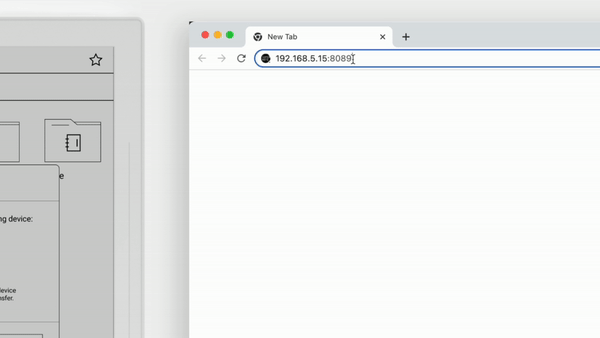
Here is how to use Browse & Access:
- Swipe down from the top of the screen and tap Browse & Access icon
 in the top menu bar.
in the top menu bar. - Navigate to the receiving device and enter in the browser the URL displayed in the popup window.
- Tap OK in the popup window on Supernote.
- On the receiving device, open a folder.
- Click Upload
 to upload files.
to upload files. - Single-click a file to download it.
Note: Make sure your Supernote and the receiving device are connected to the same Wi-Fi network throughout the whole transfer process.