文件傳輸有多種方法,包括 USB、雲端服務和電子郵件。為了提供額外的選項,我們引入了一個名為「瀏覽器傳輸」的新功能。透過此功能,您只需在接收裝置(例如手機、電腦或平板電腦)的瀏覽器中開啟 URL,即可輕鬆下載和上傳檔案。
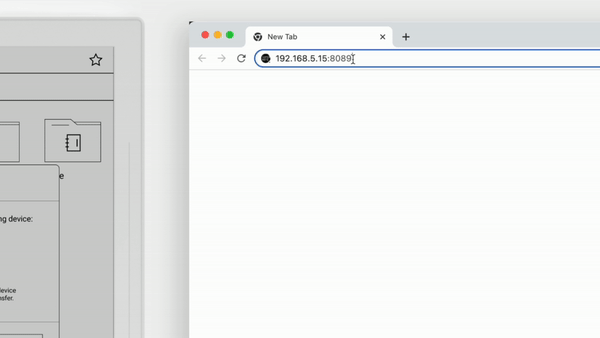
以下是如何使用瀏覽和存取:
- 從螢幕頂部向下滑動,然後點擊“瀏覽器傳輸”圖標
 在頂部功能表列中。
在頂部功能表列中。 - 導航至接收裝置並在瀏覽器中輸入彈出視窗中顯示的 URL。
- 在 Supernote 的彈出視窗中點選「確定」 。
- 在接收設備上,開啟一個資料夾。
- 點擊上傳
 上傳文件。
上傳文件。 - 點擊文件即可下載。
注意:在整個傳輸過程中,請確保您的 Supernote 和接收裝置連接到相同 Wi-Fi 網路。