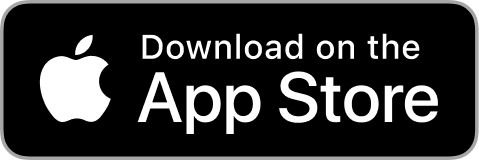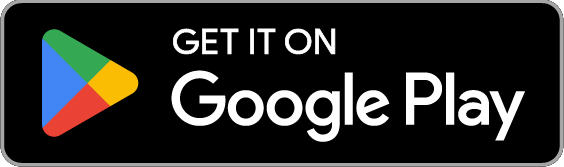Supernote Partner App for Mobile
Discover how the Supernote Partner App helps you streamline your workflow and maximize your productivity.
Table of Contents
Supernote Partner is a companion application for Supernote devices. In this article, you'll learn information on how to use it efficiently to streamline your workflow.
Get the Supernote Partner Mobile App
V2.5.6 Release
Fixed
- [Files] Fixed the issue where sharing PDFs from the iOS web browsers to the Supernote Partner app couldn't work.
Log in with your account and password
- Open the Supernote Partner app on your Android phone.
- Tap
 in the top right corner on the Recent page.
in the top right corner on the Recent page. - Tap the avatar to proceed.
- On the login page, enter your mobile phone number or email address and password.
- Tick the checkbox above Supernote User Agreement and Supernote Privacy Policy.
- Tap Log in.
Note: Your credentials for the Supernote Partner app are the same as those for your Supernote device. The login steps might vary depending on the phone you are using.
Quick login
If you want to enjoy the Supernote Partner app and don't feel like entering your password to log in every time, you can use the quick login feature.
- Open the Supernote Partner app on your Android phone.
- Tap
 in the top right corner on the Recent page.
in the top right corner on the Recent page. - Tap the avatar to proceed.
- On the login page, tap Quick login.
- Enter your mobile phone number and tap Get code.
- Enter the verification code sent to your phone.
- Tick the checkbox above Supernote User Agreement and Supernote Privacy Policy.
- Tap Log in.
Note: The quick login steps might vary depending on the phone you are using.
Supernote Linking
Before using this feature, please make sure your Supernote device and phone are connected to the same Wi-Fi and that you've enabled Supernote Linking on Supernote by going to Settings > My Device > Supernote Linking.
- Navigate to a file on your phone.
- Long press to select it.
- Choose to open it in another app.
- Select the Supernote Partner app.
- Click Transfer at the left bottom of the phone screen.
- Select your Supernote device in the Available devices list. (Check the device serial number if there is more than one device that appears in the list.)
- Open your Supernote and confirm the pairing request if the pairing code matches the one that appears on your phone.
- Once your Supernote and phone are paired successfully, the file will start being transferred.
- You will find it in the INBOX folder after the transfer is completed.
Manage files
The Supernote Partner app allows you to view, upload, download, move, rename, copy and delete files.
Changes you make to the files in the Supernote Partner app will be automatically reflected in Supernote Cloud. For instance, if you rename a file, the same file in Supernote Cloud will be renamed accordingly.