What to Do If My Device Responds to Stylus Touch But Not Finger Touch?
Although there are numerous benefits (greater precision, weather resistant and more sanitary) to using a stylus to interact with the Supernote device, using a finger is another important input method that cannot be overlooked. Both input methods are useful and should be used in the right situations for the best user experience.
If your device isn't responding to finger touch, try the following steps:
- Remove the folio from the device.
- One-finger press the circled area on the back of the device for up to 5 seconds, as shown in the image below.
- Restart your device by going to Settings > System > Restart or long pressing the power button for about 8 seconds before pressing it again for 8 seconds.
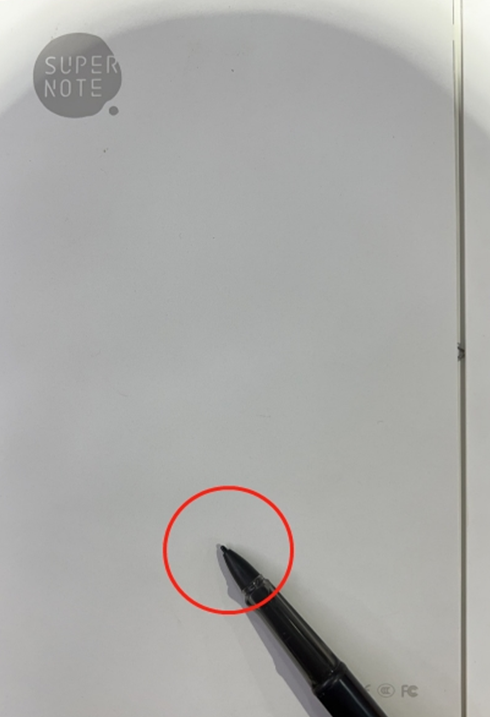
Note: If this doesn't help resolve the issue, please reach out to us at service@supernote.com for further assistance.